NASCAR 21: Ignition beginner tips and tricks
As you embark on your newest racing endeavour in the NASCAR ranks, our NASCAR 21: Ignition guide can hopefully help take you from last to first with some of our collected tips and tricks for the new game.

As you embark on your newest racing endeavour in the NASCAR ranks, our NASCAR 21: Ignition guide can hopefully help take you from last to first with some of our collected tips and tricks for the new game.

Dialling in the right driving assists
The very first thing that you’ll need to figure out is the settings in which you are most comfortable driving. NASCAR 21: Ignition is playable with a handheld controller primarily, but can also be played with select racing wheels.
The assists are primarily for those using a gamepad. You can change the assists within the Options menu from the game’s home screen, or within the DATAPAD.

Assist Level
Novice, Rookie, Veteran and Champion are four pre-set levels that put assists all on at the lowest level and all off (except for Steering Assist) at the highest. A custom setting will let users choose which assists to turn on and which to turn off.
AI Difficulty
How tough do you want the computer opponents to be? The same four settings as above with an added Extreme difficulty, the first three will be easy to navigate for skilled players.
Champion will prove to be a challenge for some, but if you still find that easy to get to the top, then the Extreme option will be your best bet. Pick whichever level you feel you will have the most fun at. I went with Veteran, personally.
Driving Line
If you’re struggling to find the correct path around the racetrack, the driving line might be your best friend. It will illuminate before you on track in green when you should be flat-out, blue when you’re approaching a corner, orange when you need to lift off the gas pedal and red when it’s time to brake.

Steering Assist
This determines how much of the steering the game is doing for you. With it switched on, it will help you turn corners. You can select Off, Low, Medium or High strengths.
Medium will still give you some control to put the car in positions, while High will mostly drive the car for you if you’re having a tough time with the joystick control.
Once you’re familiar with the game’s handling model and circuit layouts, switching this off will provide the purest experience, with you in complete control of the vehicle steering.

Braking Assist
The amount of braking that the game will automatically apply for you. If you want some help with getting slowed into the corners, turn it on. Low will help a little bit while High will pretty much do all the slowing for you.
A more realistic (and faster) approach is to turn this off, but only once you have got up to speed with the game and feel comfortable knowing where to brake on each track.
ABS
As it stands when using a controller on an oval, you’ll never lock up the wheels, but on a road course with a wheel, ABS prevents under rotations and helps keep traction under braking.
Spin Recovery
If you end up facing the wrong way, the game will help you spin around in the correct direction when switched on. Simply hit the gas, start steering, and your car will be spun around in the right direction again.
It’s worth bearing in mind that it doesn’t change the way the vehicle steers or handles until you have crashed or spun.
One for those who have never tried any racing game before. Otherwise, I suggest keeping this setting switched off.

Traction Control
If you have issues with spinning out, Traction Control keeps you from getting sideways by limiting the amount of power sent to the rear wheels when they start to spin.
It will slow you down the higher you go with it, so maybe try a medium or high setting if you can’t figure out a track, and once you get a handle on it, turn it to low or off.
Transmission
Fairly obviously, you can go for Automatic or Manual gear shifting. If you want the game to shift for you, go Automatic, and at first, this will be the quicker option for you.
However, in the long run, Manual always allows for better take-off speed if you know how to properly go through the motions, in particular on road courses.
With a PlayStation controller, this is triangle for shifting up and circle to shift down and on an Xbox gamepad Y and A.

Using a steering wheel peripheral
If you prefer to use a racing wheel, and the platform you are playing on has your wheel coded in, the good news is that you’ll likely get the best feeling for your NASCAR 21: Ignition experience.
At present, Logitech wheels need a little work in my opinion, but having used a Fanatec setup as well, I felt this was the most fun once you’ve built up enough experience.
It’s worth bearing in mind when using a wheel to keep your controller handy as navigating the menus is not possible by using wheel buttons.
You’ll also need to visit the Options menu, then the Controls section and select your wheel as the Controller Preference as it’s not automatically detected.

The DATAPAD
When in a practice or qualifying session, you can use an in-game tablet called the DATAPAD. As your driver is sitting in the car, selecting the DATAPAD will bring up a new menu.
Here you can see which vehicles are on track, where they are located and the current lap times from yourself and your rivals. This is where you can change game settings too, including control options and assists. It’s also how you change your ride’s setup.
In order to start driving, select the ‘look at crew chief’ option and a ‘go to track’ option will be available.

Car setup
You have five pre-defined car setups to choose from for each session. These options of placed on a functional slider. Tight is on the left, Loose is on the right, with Stable in the middle and two further options on either side.
On the Tight end of the scale, the front tires will lose traction first, instead of the rears, when travelling two quickly into a corner. This is also known as understeer. While this sounds like a negative, the car will at least be more predictable and stable.

Loose, on the other hand, will set the car up to be livelier, as the rear tires lose traction first. You will notice more oversteer, potentially impacting your lap times or causing you to spin. On the flip side, when the car starts to move from the rear, you can at least apply counter-steering to try and catch it.

Ultimately, you will have to find the right setup for each track, but when you’re just starting out, select the default Stable option and then experiment with the other options in a Practice session.
Race options: Race length and rules
Once you’ve figured out your controls and assists, then it’s time to set up what kind of race experience you want to partake in. You can choose in single race whether you want to race only, add in a qualifying session, or do the whole weekend with practice. You can also set up the Race Length at 2%, 5%, 15%, 25%, 50% and 100%.
NASCAR Rules (yellow flags and black flags) can be turned on over 15% race distance, and cautions will fly for crashes and spins if it is detected properly by the game. Black flags may also be issued for driving backwards.

Damage and condition settings
As of the ‘Day 2’ patch, released 27th October 2021 ahead of the stand edition release on the 28th, there are three damage options to select. Off will keep cars pristine, Visual Damage won’t affect car performance at all but the cars will look wounded and Complex Damage takes things up a notch with elements such as blown tires – but it usually takes a big hit before the car is mechanically affected.
Make sure you turn on Tire Wear and Fuel Consumption for longer races for a more realistic race experience. The car will slow and become harder to drive at a fast pace as the tires wear, and fuel will need to be replenished. The spotter may warn you to pit well before your actual needed pit stop, however.

Other options include weather (clear, partly cloudy or overcast), dynamic or static temperature (in which the hotter temperatures will slide tires more and lower temperatures might provide more grip), and how big you want the field size to be, anywhere from just you to all 40 starters. Also, you can simulate a qualifying spot if you just do the race in which you can choose to start first, last, or in a random spot.
Using the pit options
Pit options can only be changed under green while on track. In the bottom left corner, you can bring up the menu which allows the adjustment of Grill Tape, Wedge, Tire Pressures, Repairs, Fuel, Tires taken and Trackbar. This is selectable with the square (PlayStation) or X button (Xbox).
It’s worth remembering that all of these options can be set if the caution comes out as well, but pitting under caution may still not fix items like flat tires for the restart.

Grill tape, wedge and trackbar
Grill Tape can be set from anywhere from 100 (fully taped) to negative 5. More tape will make the car cut through the air faster, but too much tap could overheat the engine.
Wedge goes from negative 5 to 8.25 and Trackbar from 6 to 15. These are settings that adjust the cornering of the car. A negative wedge adjustment can make the car looser and harder to control while a positive adjustment will make the car tighter, easier to handle but also pushier.
The trackbar works similarly, where the lower number offset makes the car tighter and less likely to spin, and a higher trackbar number will increase the offset and make the car turn more… maybe even too much, so tweak to suit.

Tire pressures
Tire pressures in NASCAR 21: Ignition can vary from 10 PSI to 99.5 PSI on each tire individually. That is an extraordinarily large range.
A lower number will make it easier to grip at lower speeds but will wear the rubber more, whereas a higher number will wear less but will not grip the track as much. Pressures are also meant to build up through the race, so starting low expecting build-up might be risky at first, but could pay off in a long-run scenario.
On pit road, the number of tires that can be changed includes none, four, two left or two right. If tire wear on the left is not too bad, you might consider only taking two right-side tires to save time. If you just need a splash of gas, well, you’ll have to take at least one can, but you can still save time on the stop itself by taking no tires.

Fuel options and repairs
When on pit road, the fuel quantity can be none, one can or full. Filling the car can make it so you can go further distances and will also add weight to the back of the car, allowing it to corner better in the process. But it will also take more time to fill the car, so while less gas might mean a faster pit stop in the interim, it could mean more track time is given up with a tighter race car due to the less fuel.
The in-pit level of repairs can be off, minimal, or full. If you are on the Complex damage setting, you’ll want to likely choose to repair the damage in full if you’ve suffered enough of it.

Legacy score
The main goal in the single-player career is to grow your Legacy Score. Different accomplishments, like a race win, a pole, or even a championship will add to that score. Other drivers are ranked with a legacy score based on their stats entering the 2021 season, and they too will earn legacy points alongside you.
A better Legacy Score, combined with a good reputation with a team, and the ability to meet goals will allow users to sign with teams more easily. There are also Trophies or Achievements to unlock by earning a certain legacy score.

The online modes
Online play is built around a hopper system. You can join a random lobby, or party up with up to 15 friends (16 people in total) and then join the hoppers. There are several Trophies and Achievements pertaining to online racing, including the number of races completed and the number of online race wins in each of the playlists.
When in a lobby, the track selection is via a voting system. With three voting slots available, two will be specific tracks and the third is always ‘random track’. The winning location is the one with the most votes – easy.

There are two playlists to choose from:
Shake and Bake
This online playlist includes superspeedway and intermediate tracks. A short race length, visual damage and no tire wear. You can take pit service and replenish or repair.
Bump and Run
This online playlist includes short tracks and road courses. A short race length, visual damage and no tire wear. You can take pit service and replenish or repair.

Be part of Motorsport community
Join the conversationShare Or Save This Story
Subscribe and access Motorsport.com with your ad-blocker.
From Formula 1 to MotoGP we report straight from the paddock because we love our sport, just like you. In order to keep delivering our expert journalism, our website uses advertising. Still, we want to give you the opportunity to enjoy an ad-free and tracker-free website and to continue using your adblocker.












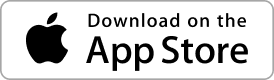
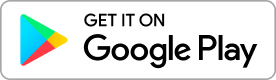
Top Comments